AppDynamics probe
The AppDynamics probe allows you to query AppDynamics metrics and compare the results against specified criteria.
Prerequisites
To use the AppDynamics probe, you need:
- An active AppDynamics account
- Access to the AppDynamics API from the kubernetes execution plane
- Authentication credentials (either basic auth or OAuth token)
Interactive Setup Guide
Follow along with this interactive guide to learn how to configure AppDynamics probe:
Steps to configure
-
In Resilience probe section under chaos module, click on New Probe button
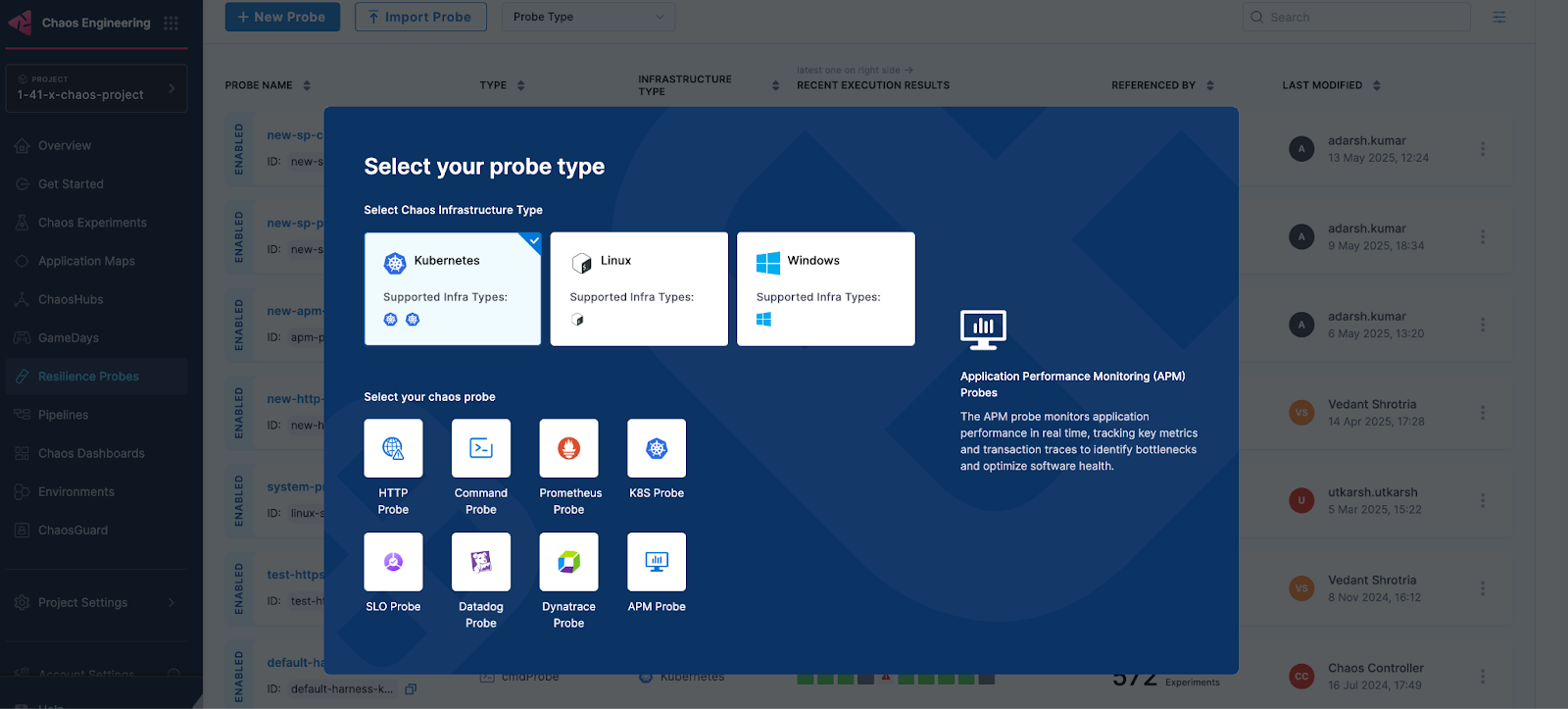
-
Select the APM Probe
-
Provide the name of the probe and select AppDynamics under APM Type
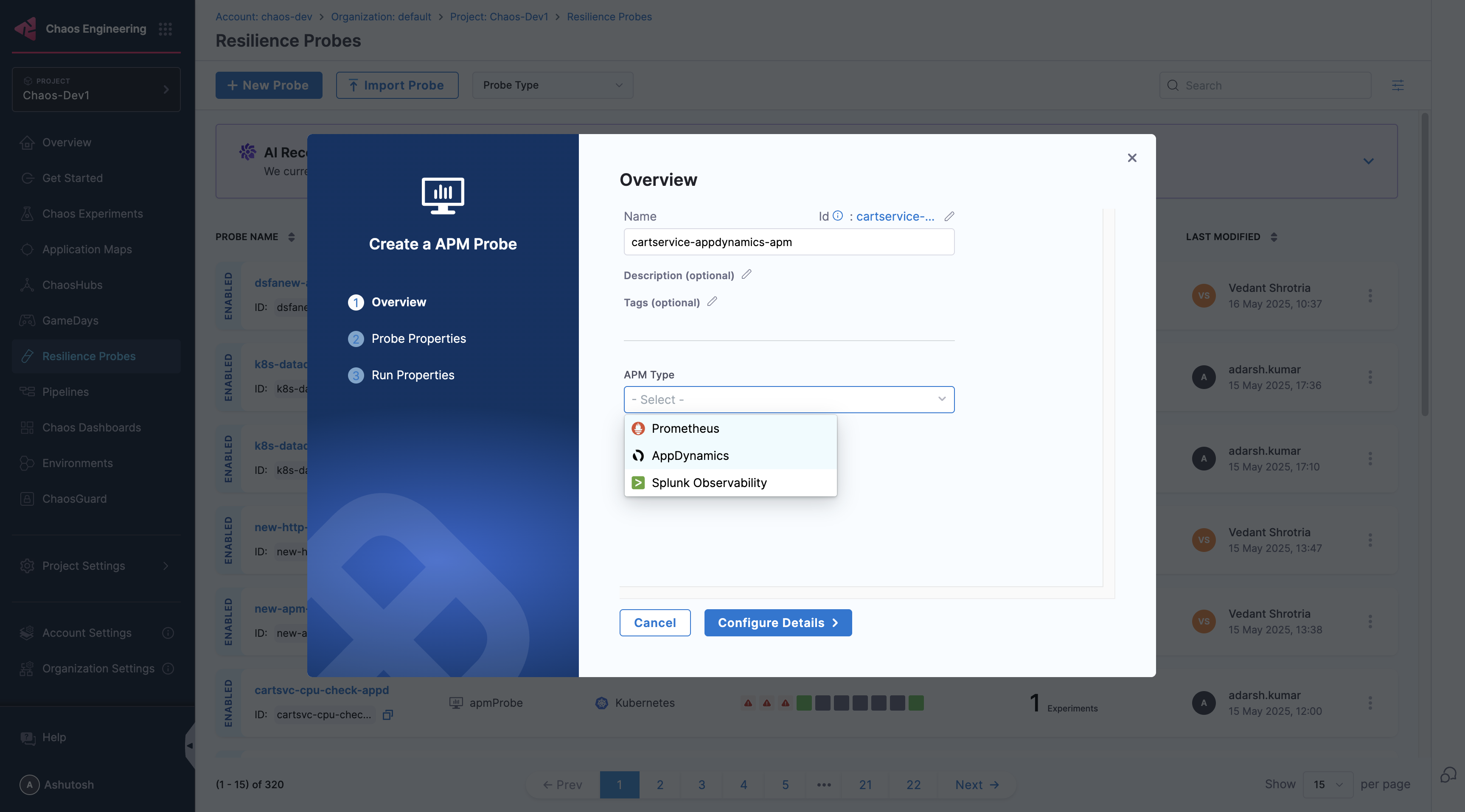
-
Under AppDynamics connector select connector
-
In Connector settings, you can either choose an existing connector or click New Connector
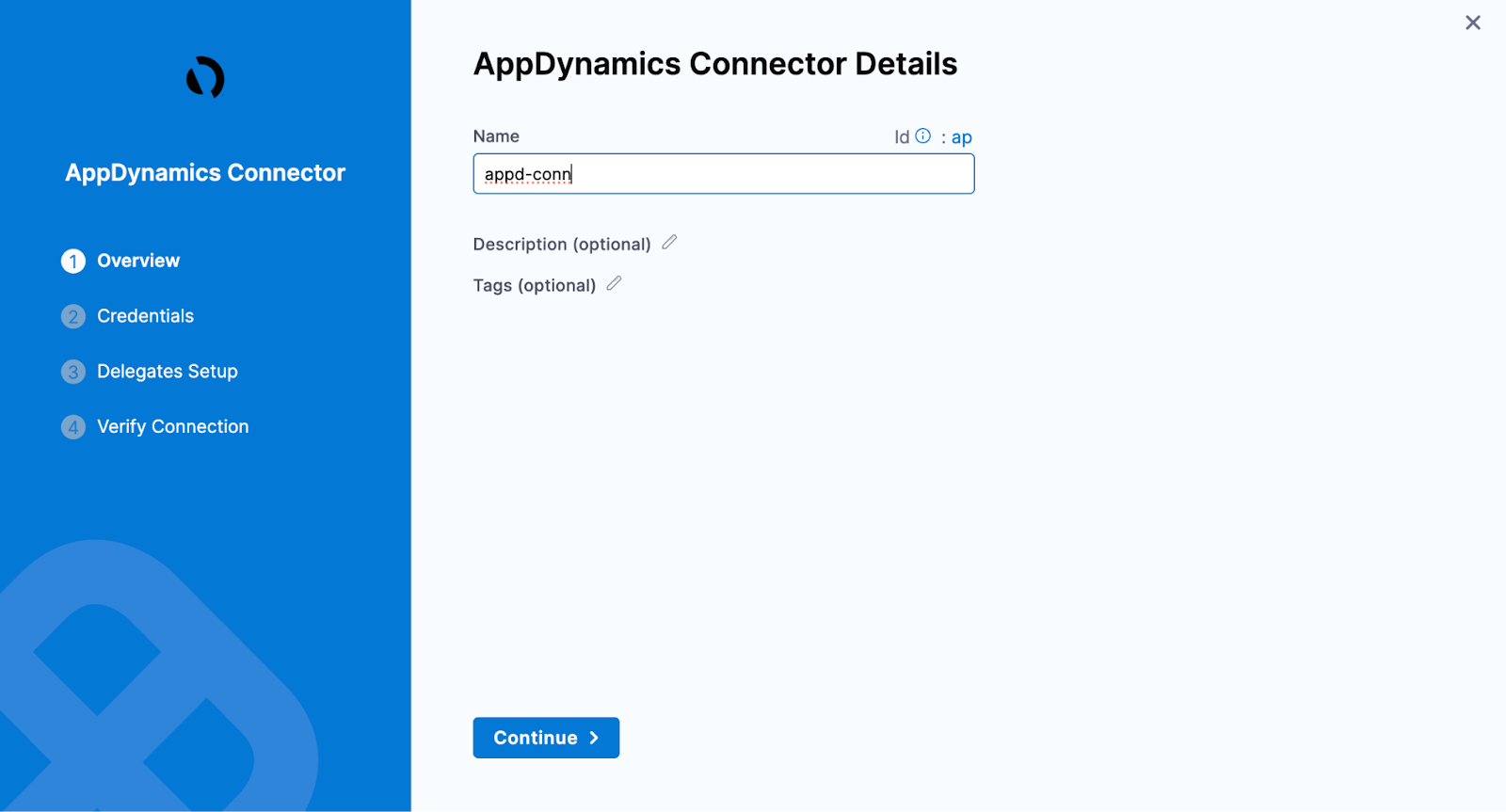
-
Provide the credentials of the appdynamics controller
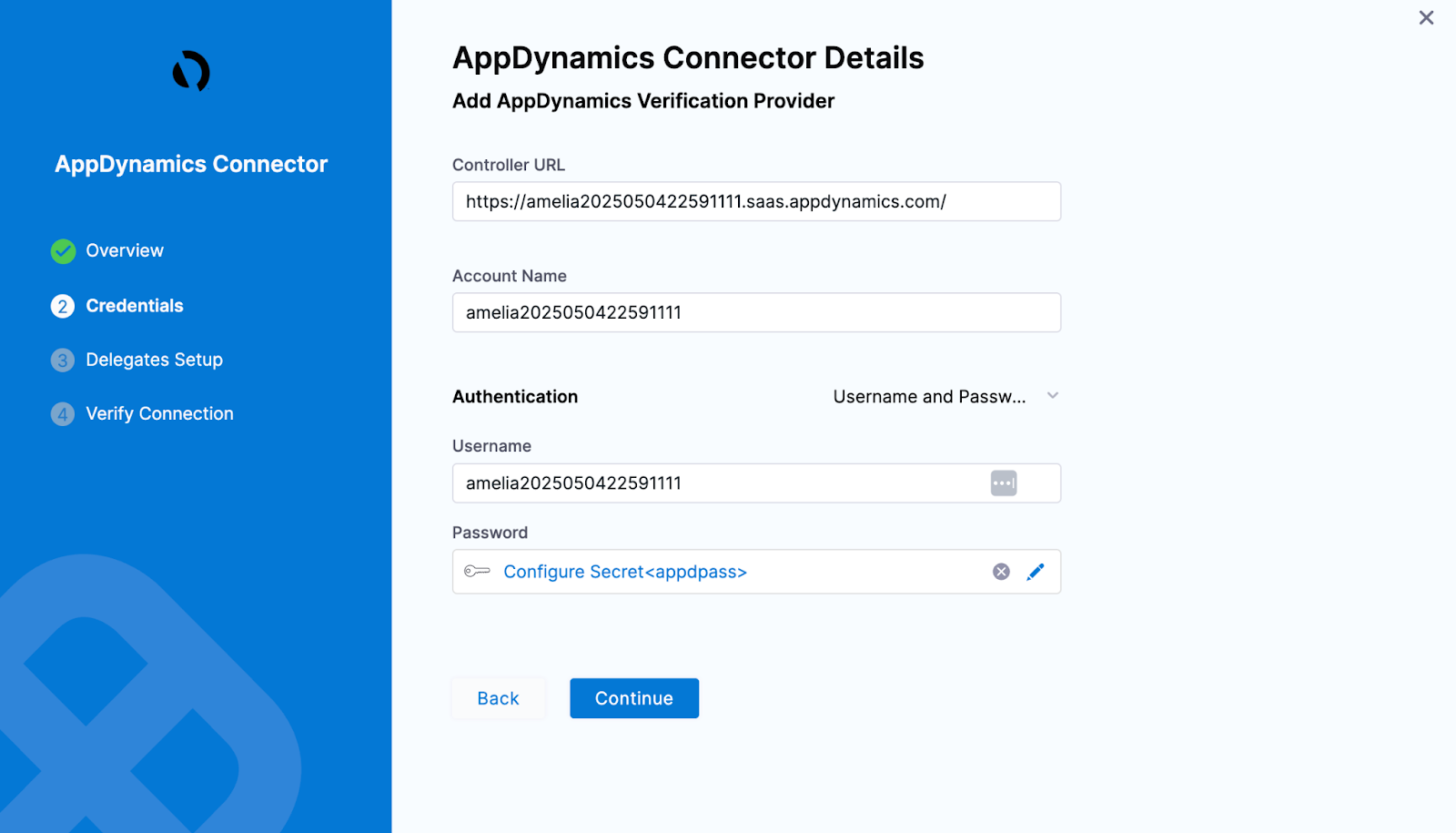 note
noteIf you select API Client as the authentication type, ensure that the API client has at minimum the Applications & Dashboards Viewer (Default) role assigned.
-
Select the delegate and verify the connection and click on Finish
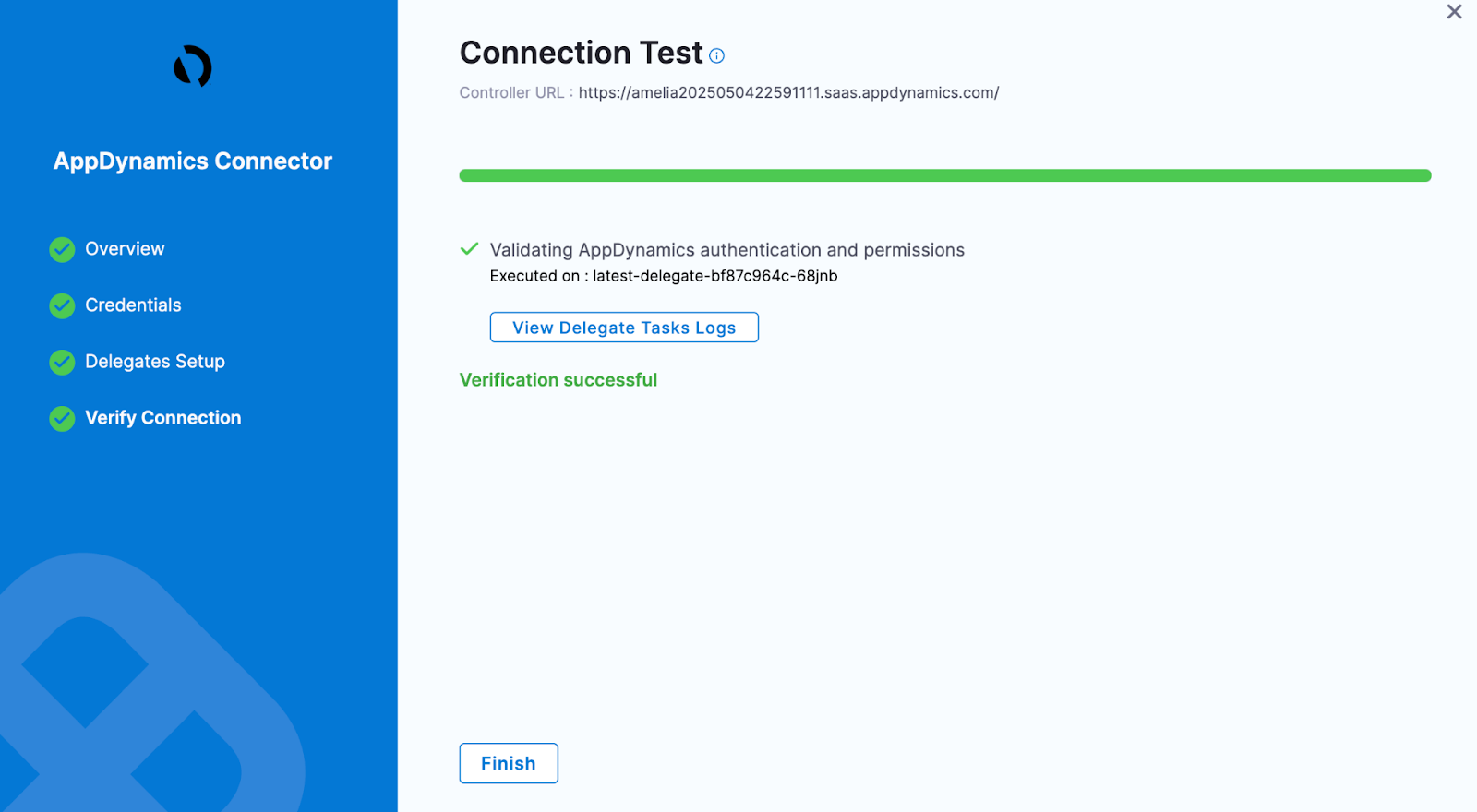
-
Now connector is created and selected, click on Configure Details
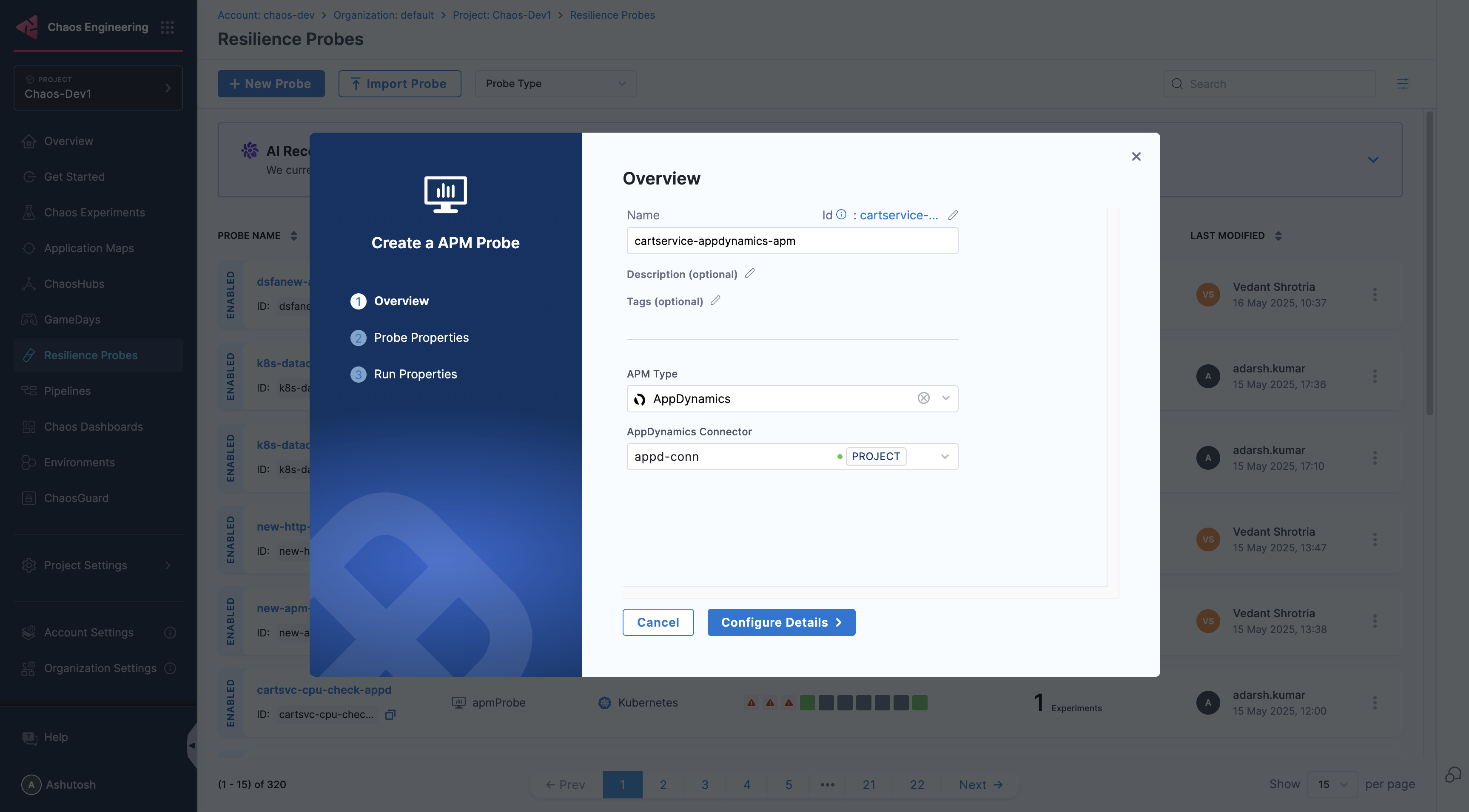
-
Under Probe Properties, Pass the value of AppDynamics Metric Full Path and Lookback Window
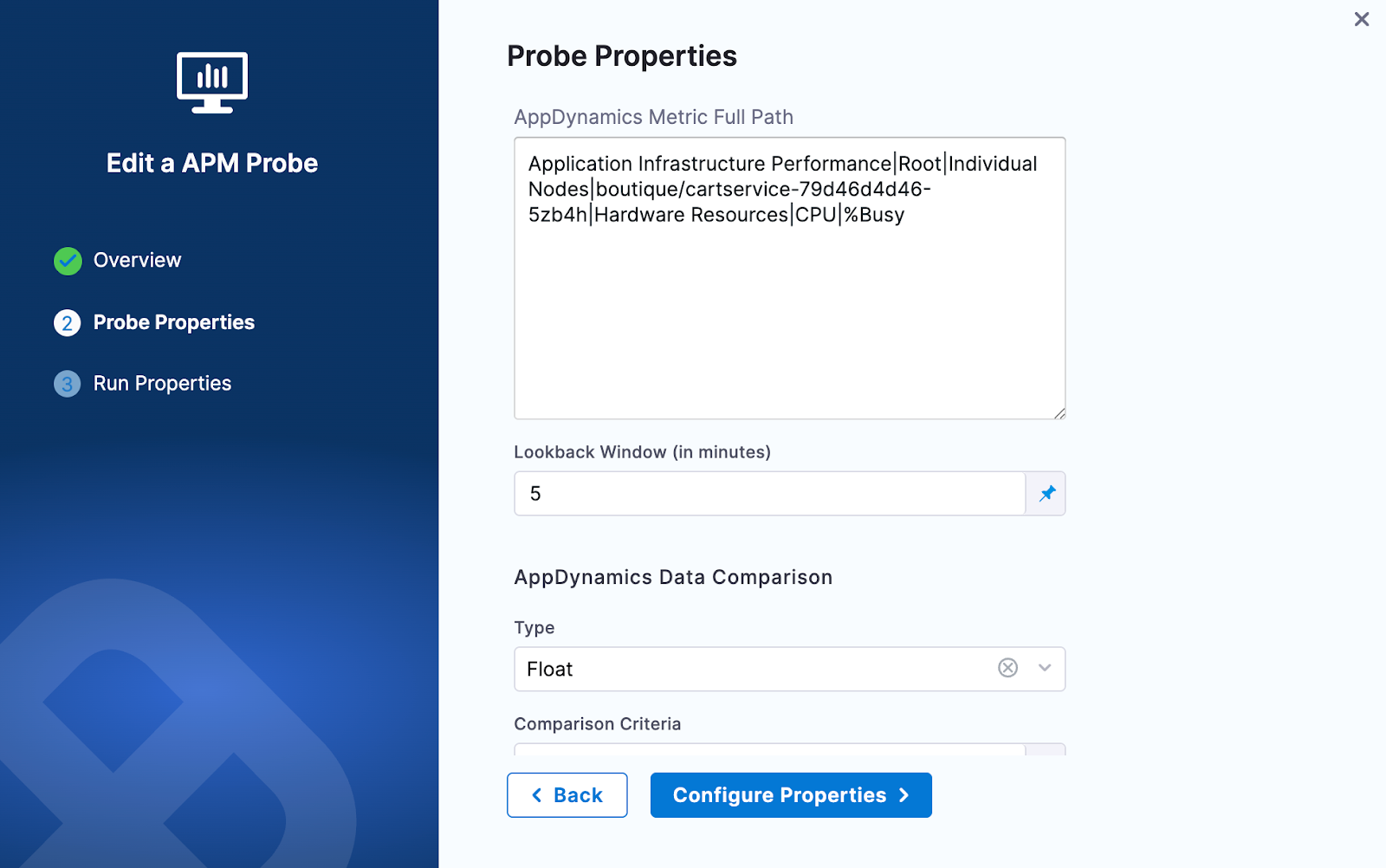
-
AppDynamics Metric Full Path:
- A metric full path in AppDynamics is the complete hierarchical string that uniquely identifies a specific metric within an application for use in dashboards, alerts, and API queries
- You can get the Metric Full Path from the Browse Metrics section in AppDynamics controller. For more details, refer to AppDynamics docs.
- Examples:
Application Infrastructure Performance|Root|Individual Nodes|boutique/adservice-54d59c5594-gggb9|Hardware Resources|CPU|%BusyApplication Infrastructure Performance|Root|Individual Nodes|boutique/adservice-54d59c5594-gggb9|Hardware Resources|Memory|Used (MB)
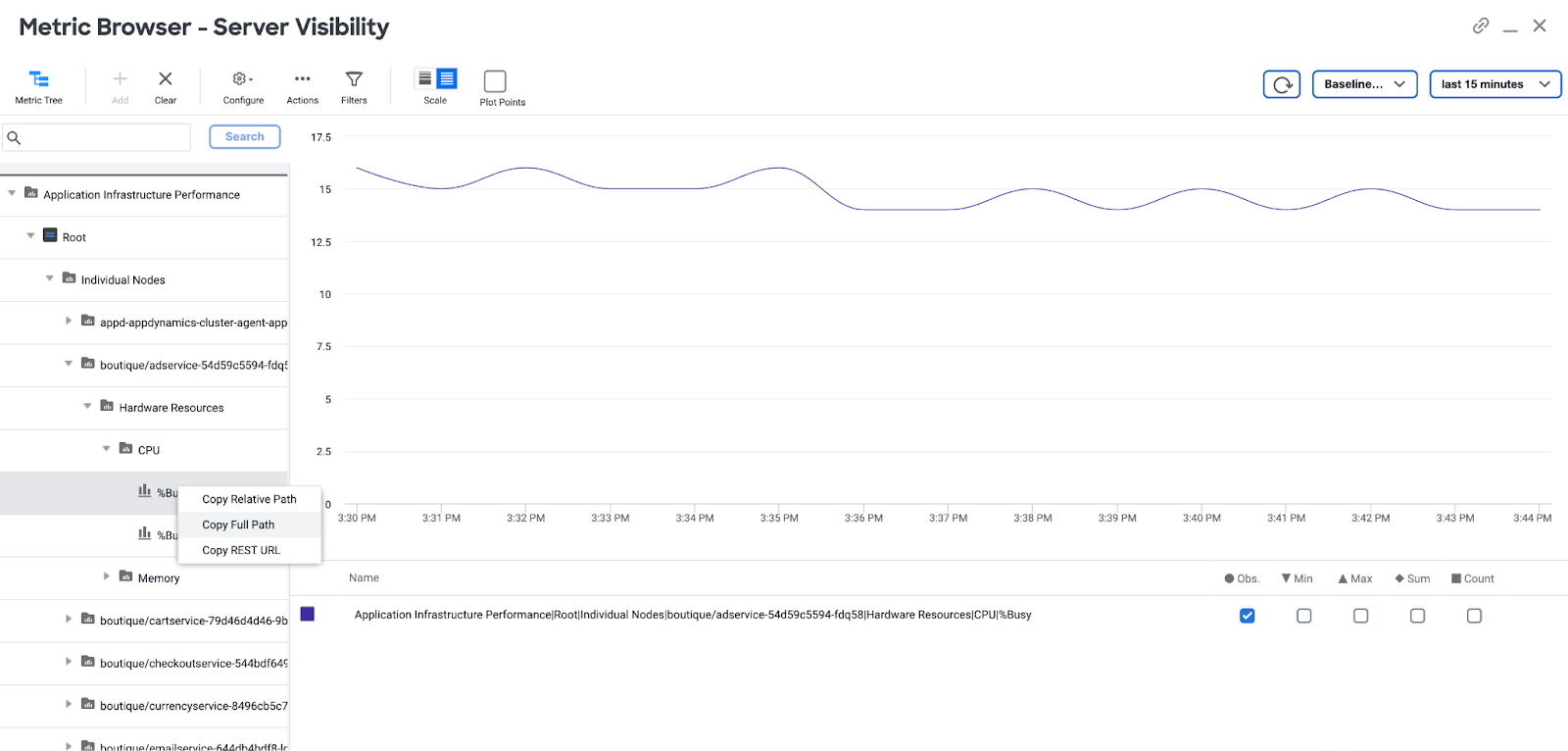
-
LookBack Window (In Minutes):
- The lookback window refers to the time range from a specified number of minutes ago up to the current moment, over which data is aggregated
-
-
Provide the comparison criteria under AppDynamics Data Comparison
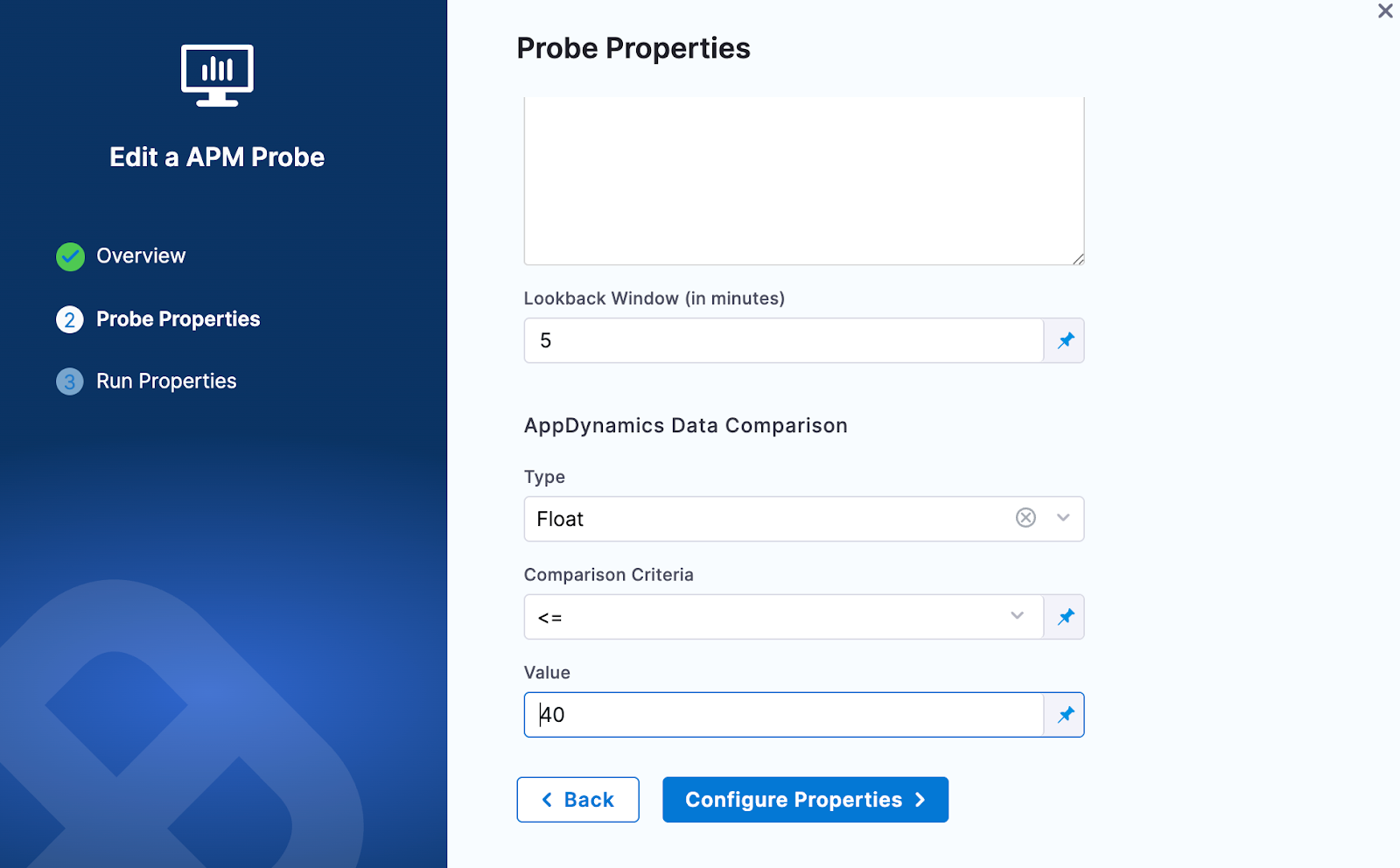
-
Provide the Run Properties
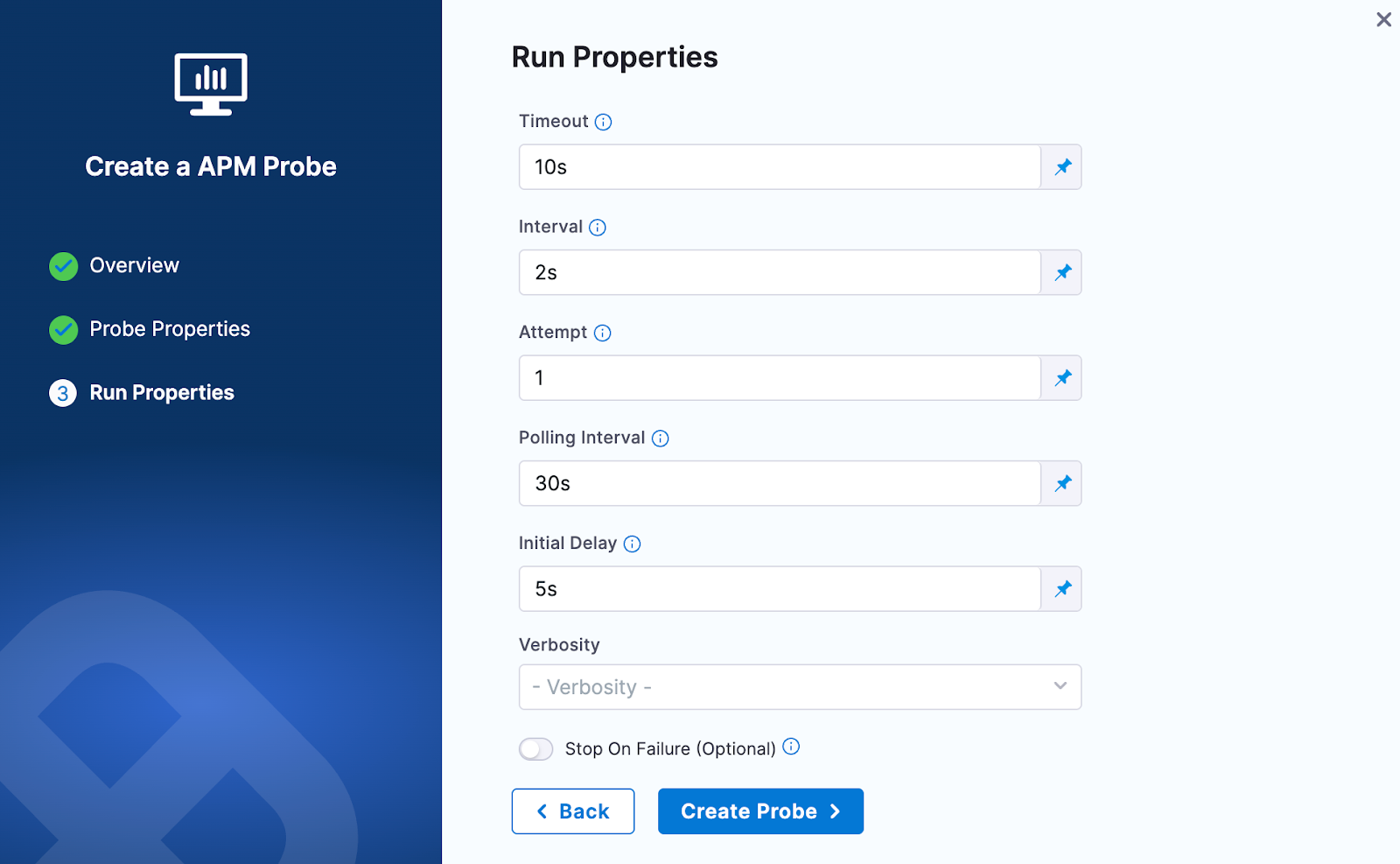
-
Then click on Create Probe