Using Harness Approval Notifications - Best Practices for Approval Message
Harness Approval Notifications is a feature designed to keep your team in the loop during crucial decision points in your deployment pipeline. These notifications are sent when the Harness Approval Step is waiting for an approval, and also when it gets approved or rejected. These notifications provide stakeholders with real-time information about the pipeline, ensuring transparency and informed decision-making.
These notifications contains the following information:
- Pipeline Name
- Pipeline execution url
- User who triggered the pipeline
- Stage Name
- Approval message
- Organization
- Project
- Pipeline Start Time
- Approval Expiry Time
If the option Include stage execution details in approval is selected in the Harness Approval Step configuration, the notification will also contain the summary of completed, running and upcoming stages. If the pipeline which is containing this approval step also has a CD Stage, the notification contains data related to the service, environment and infrastructure as well.
Familiarize yourself with the Approval Notifications. The Harness documentation provides detailed information on it.
In certain scenarios some of the fields present in the approval notification might not be resolved for the future stages and instead come as an unresolved expression. Let us go through an example and see best practices on how to resolve it, so that all the necessary info is visible in the notification itself.
A Sample Scenario using Harness Approval Notifications
Consider a sample scenario where you have an external system which builds a new artifact tag and once this process is complete, it automatically triggers a pipeline to deploy these new builds to the Production Environment. In an ideal scenario, the deployment pipeline would consist of 2 stages:
-
Stage 1: Prod Approval Stage
Step 1: Prod Approval Step - Approval Step just before the prod deployment:
This Harness Approval step will wait to deploy the new builds into Production until it gets the necessary approvals
-
Stage 2: Prod Deployment Stage
This stage has the deployment steps, to do the actual deployment to the production system. As this pipeline may be used to deploy different services to different environment, the service and environment are runtime inputs.
Here's a sample pipeline template yaml which can be used to construct the above mentioned pipeline:
template:
name: prodDeployment
type: Pipeline
projectIdentifier: default
orgIdentifier: default
spec:
stages:
- stage:
name: Prod Approval
identifier: Prod_Approval
description: ""
type: Approval
spec:
execution:
steps:
- step:
name: Prod Approval
identifier: Prod_Approval
type: HarnessApproval
timeout: 1d
spec:
approvalMessage: Please review the following information and approve the pipeline progression
includePipelineExecutionHistory: true
approvers:
minimumCount: 1
disallowPipelineExecutor: false
userGroups:
- account._account_all_users
isAutoRejectEnabled: false
approverInputs: []
tags: {}
- stage:
name: Prod Deployment
identifier: Prod_Deployment
description: ""
type: Deployment
spec:
deploymentType: Kubernetes
service:
serviceRef: <+input>
serviceInputs: <+input>
environment:
environmentRef: <+input>
deployToAll: false
environmentInputs: <+input>
serviceOverrideInputs: <+input>
infrastructureDefinitions: <+input>
execution:
steps:
- step:
type: ShellScript
name: ShellScript_1
identifier: ShellScript_1
spec:
shell: Bash
executionTarget: {}
source:
type: Inline
spec:
script: echo "Deploying to Prod"
environmentVariables: []
outputVariables: []
timeout: 10m
rollbackSteps: []
tags: {}
failureStrategies:
- onFailure:
errors:
- AllErrors
action:
type: StageRollback
identifier: prodDeployment
versionLabel: V1
Now to trigger this pipeline, let's say we are using the Custom Trigger using which we can simply trigger the pipeline by using a curl request. The runtime inputs for the service, environment and infra in the above pipeline can be provided as trigger payload expressions. Here's a sample yaml for the custom trigger:
trigger:
name: triggerDeploy
identifier: triggerDeploy
enabled: true
description: ""
tags: {}
stagesToExecute: []
orgIdentifier: default
projectIdentifier: default
pipelineIdentifier: managerDeployment
source:
type: Webhook
spec:
type: Custom
spec:
payloadConditions: []
headerConditions: []
inputYaml: |
pipeline:
identifier: managerDeployment
template:
templateInputs:
stages:
- stage:
identifier: Prod_Deployment
type: Deployment
spec:
service:
serviceRef: <+trigger.payload.serviceId>
environment:
environmentRef: <+trigger.payload.envId>
infrastructureDefinitions:
- identifier: <+trigger.payload.infraId>
Triggering the pipeline
Let's say you trigger the pipeline using the above configurations, while providing a payload like:
{
"serviceId": "Manager",
"envId": "Prod",
"infraId": "K8s_Infra"
}
The pipeline will run it's course to the first stage and wait for an approval, once it starts waiting for approval, the approval notification will be sent based on the communication channels(Slack/Email/MS Teams) being configured in the user group used for the approval, which will look something like below:
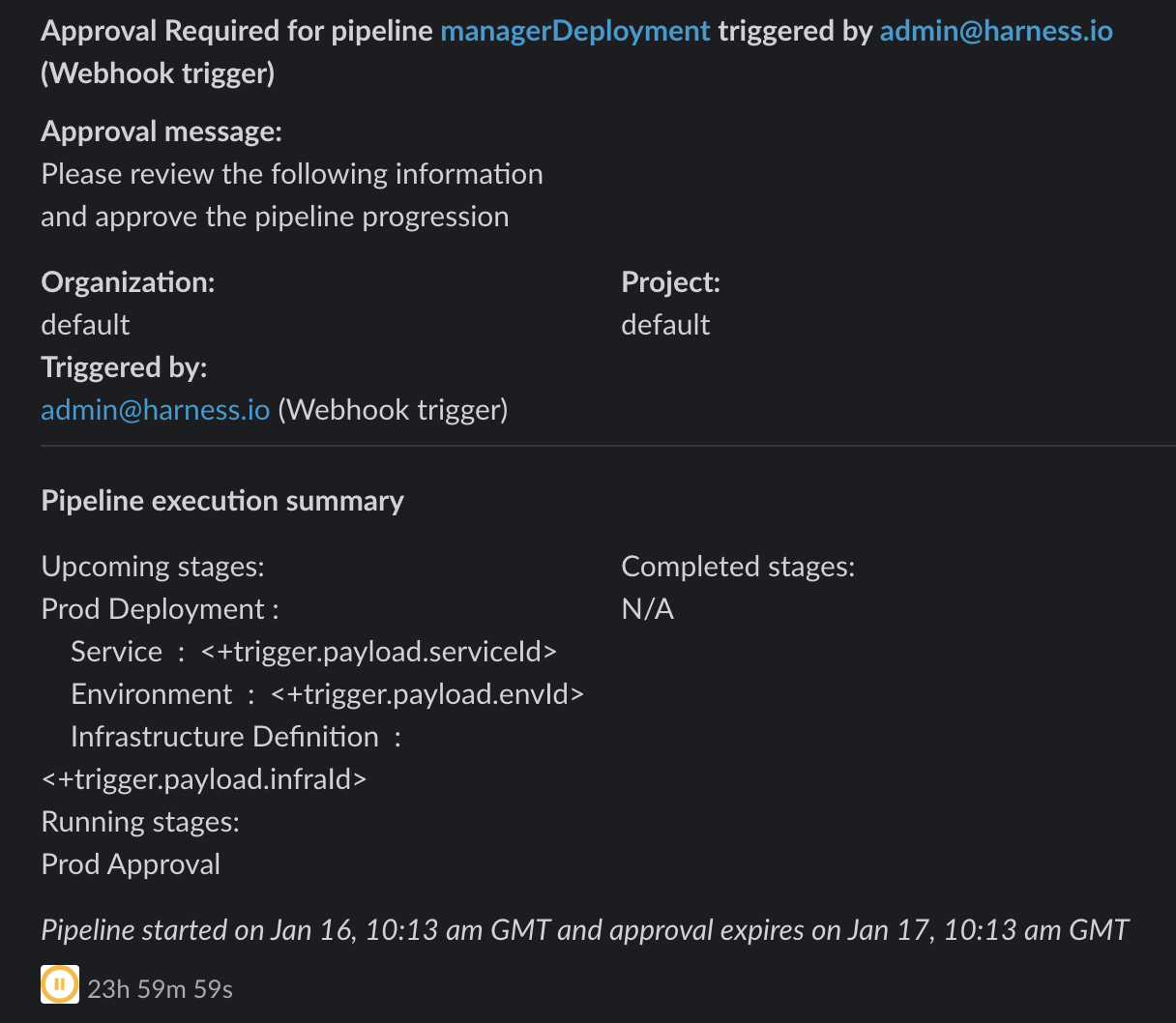
If you observe the Upcoming stages information, it contains the trigger expressions for Service, Environment and Infra ID's as we supplied these expressions in the trigger yaml. But it wouldn't be much useful for the approvers and they would have to navigate through the pipeline to see what service will get deployed in which environment after they approve this pipeline.
Best Practices for Approval Message:
The Approval message provided in the Harness Approval Step configuration, can be used to resolve the expressions which have already resolved till this step. For e.g. in the above mentioned trigger scenario, the trigger payload expressions have already been resolved till the approval step executes. Using the same expressions for service, environment and infra - can help to print this info in the approval notification itself, so that the approval notification has all the necessary information required for an approver to approve.
Considering the above scenario itself, let's change the approval message in the step to include the service, environment and infra information. Here's a sample step yaml which can be used to plug into the above pipeline template:
- step:
name: Prod Approval
identifier: Prod_Approval
type: HarnessApproval
timeout: 1d
spec:
approvalMessage: |-
Please review the following information and approve the pipeline progression, this will approve deployment to:
Service: <+trigger.payload.serviceId>
Environment: <+trigger.payload.envId>
Infrastructure Definition: <+trigger.payload.infraId>
includePipelineExecutionHistory: true
approvers:
minimumCount: 1
disallowPipelineExecutor: false
userGroups:
- account._account_all_users
isAutoRejectEnabled: false
approverInputs: []
After executing the pipeline again using the trigger, the notification will now look something like:
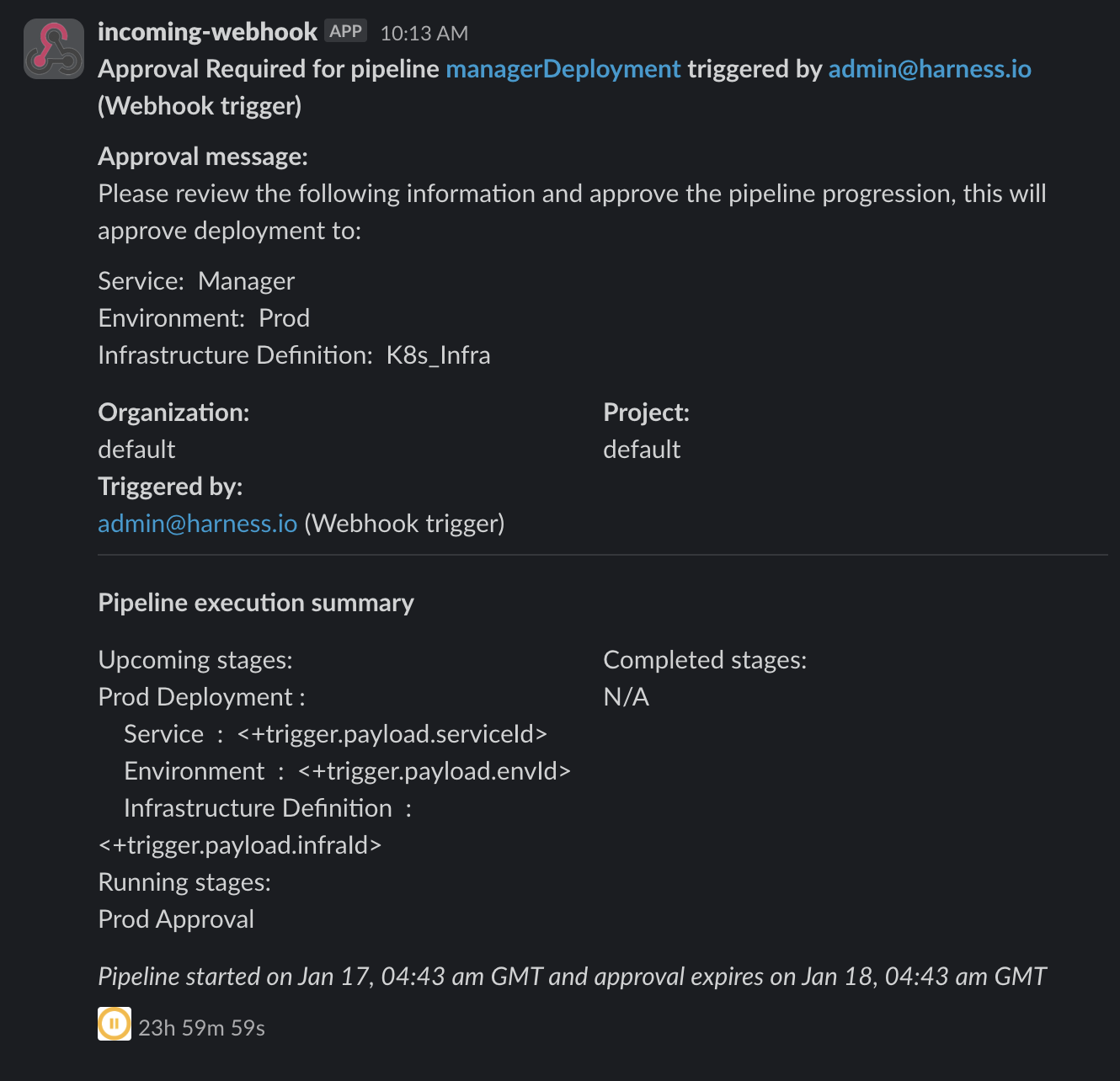
As we can see, the approval message contains the resolved expressions for the service, environment and infra. Similarly approval message can be used to provide more useful information that may be needed for an approver to approve the pipeline.
Harness Documentation
-
Familiarize yourself with the Harness Approval Step. The Harness documentation provides detailed information on it.
-
Check out the detailed info on Harness Approval Notifications. The Harness documentation provides detailed information on it.
-
For more info on Custom Triggers refer the harness documentation.