ServiceNow Connector - OIDC Refresh Token
You can connect Harness to ServiceNow using a Harness ServiceNow connector. This connector enables you to approve and reject pipeline steps directly within Harness.
Supported Authentication Methods
Harness supports the following authentication methods:
- Username and Password
- ADFS Client Credentials with Certificate
- OIDC Refresh Token
Note: Harness recommends avoiding the "Username and Password" authentication method for production-grade setups.
This document is intended to be used alongside the Harness DeveloperHub article on Connecting to ServiceNow.
Document Scope
The scope of this document is to provide the necessary configuration steps within the ServiceNow instance to set up a Harness ServiceNow Connector.
ServiceNow Instance OAuth Configuration
-
Log in to your ServiceNow instance. For important notes, refer to the Harness DeveloperHub Important Notes.
-
In the left-hand Application Navigator, search for "OAuth" under All and go to Application Registry.
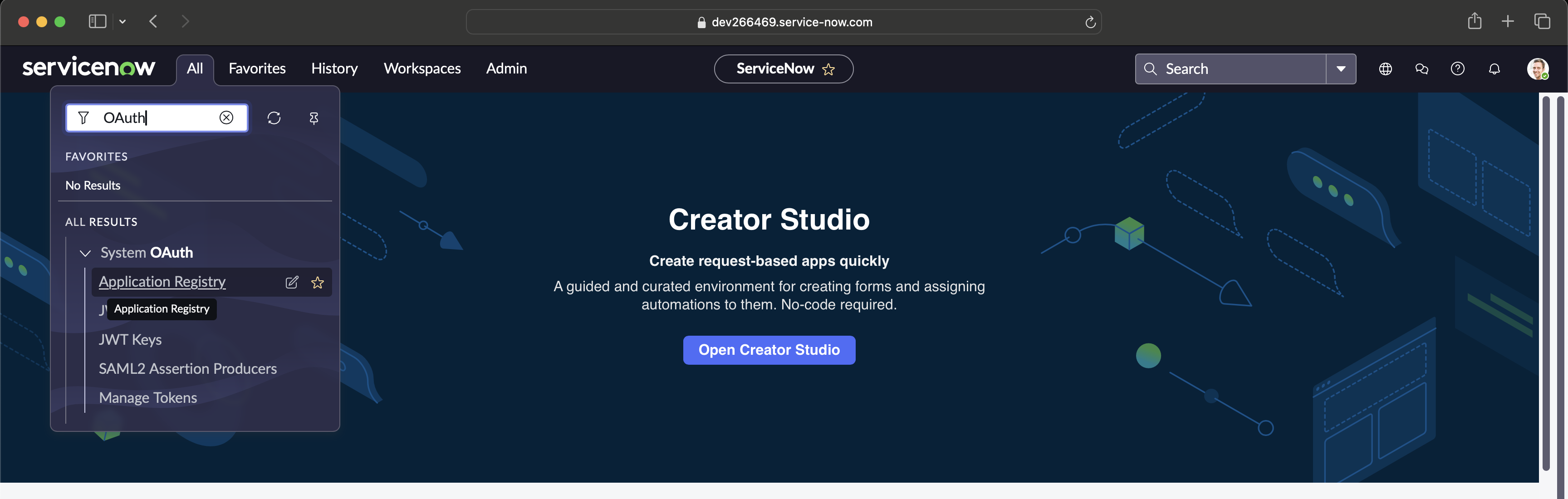
- Click New and select Create an OAuth API endpoint for external clients. Assign a meaningful name and click Submit.
For more details about the other fields, refer to the ServiceNow Connector Documentation.
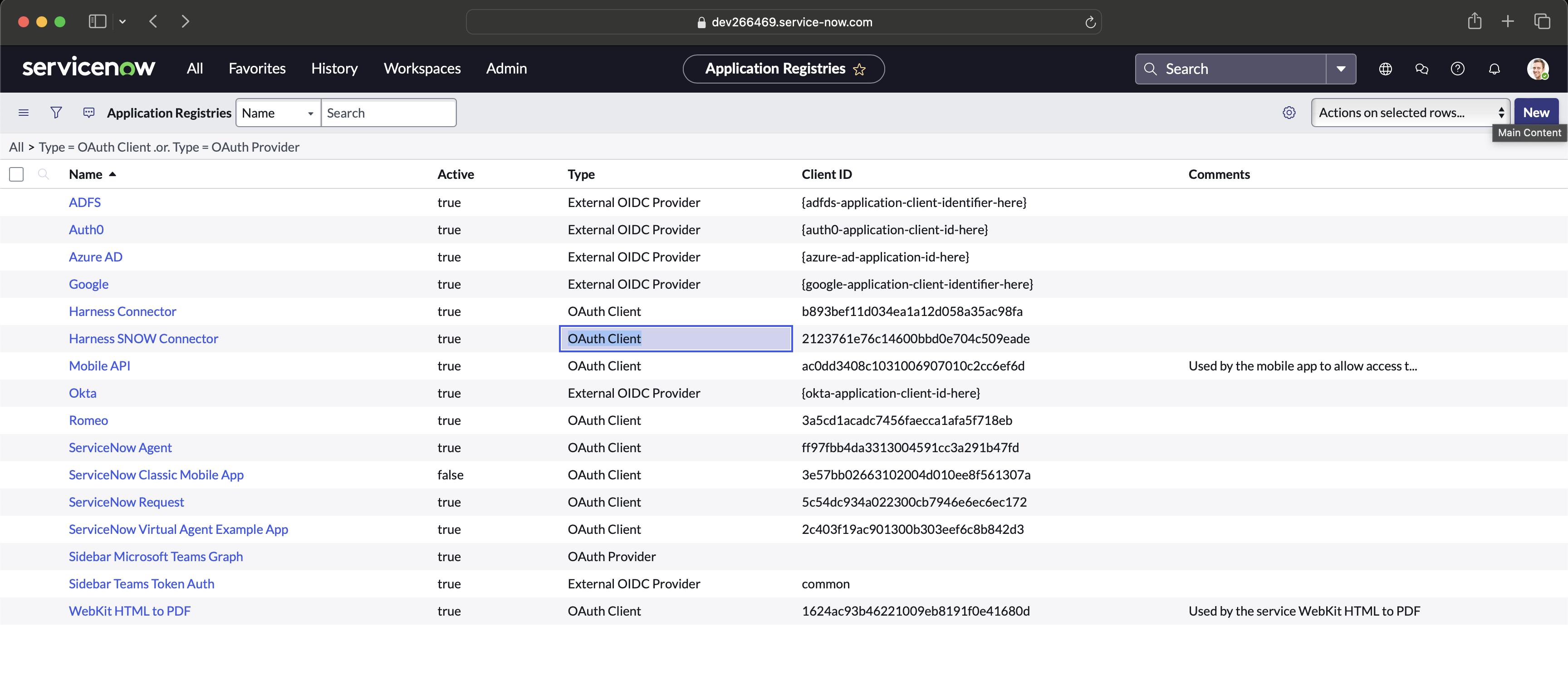
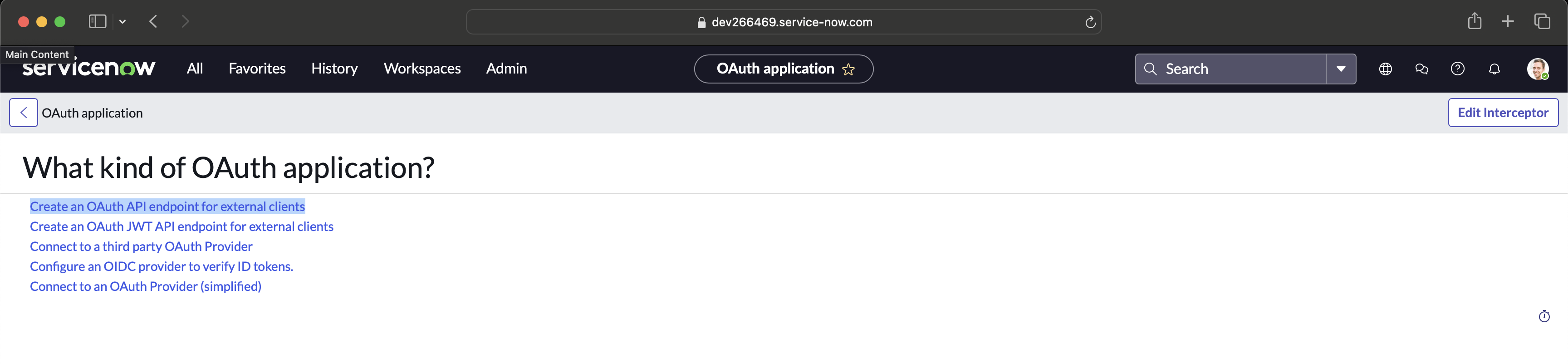
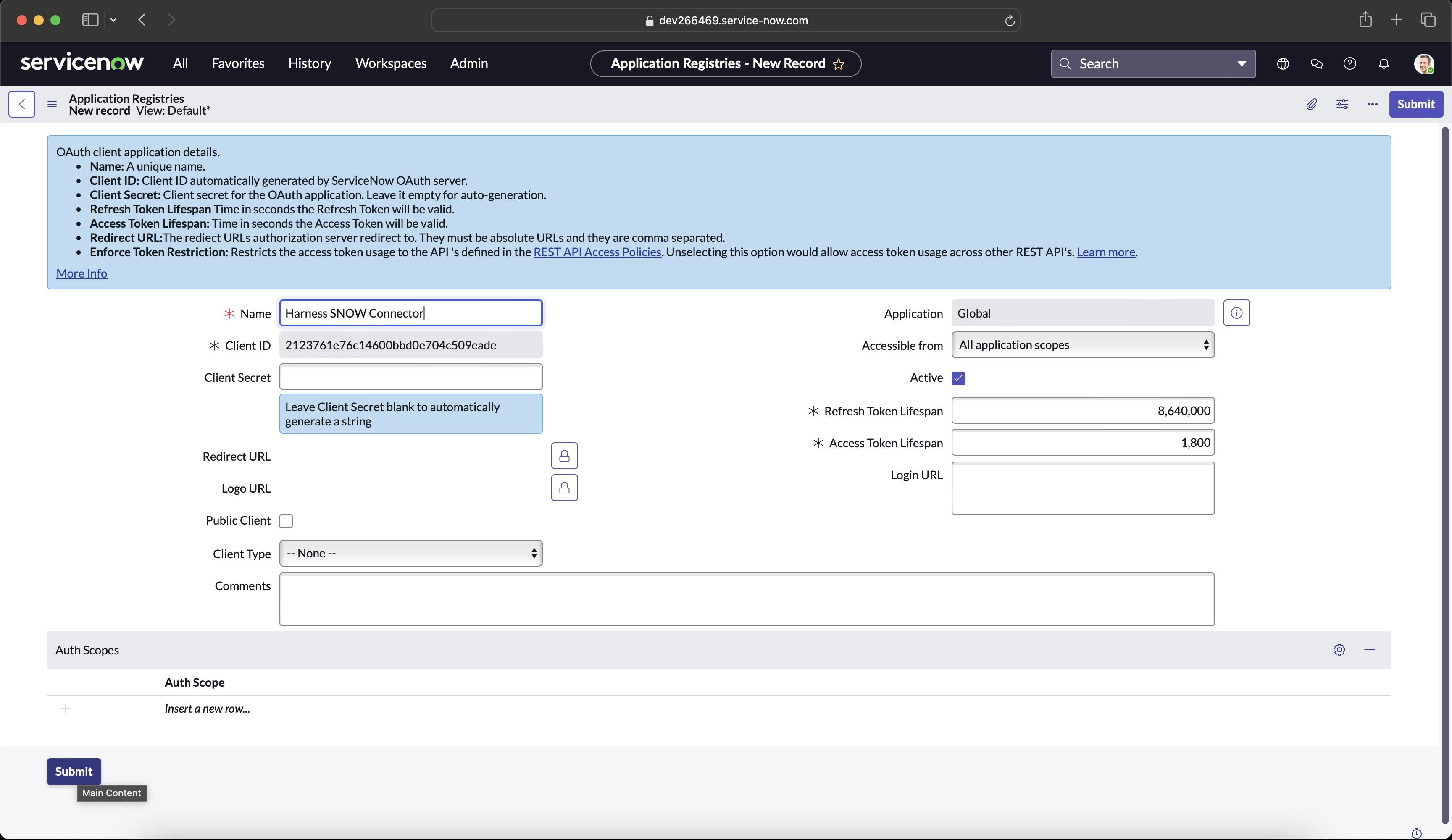
- Once configured, you’ll receive a Client ID, Client Secret, Username, and Password. With these credentials, you can generate the Refresh Token and Access Token. Refresh Token is needed for the ServiceNow (SNOW) Connector in Harness.
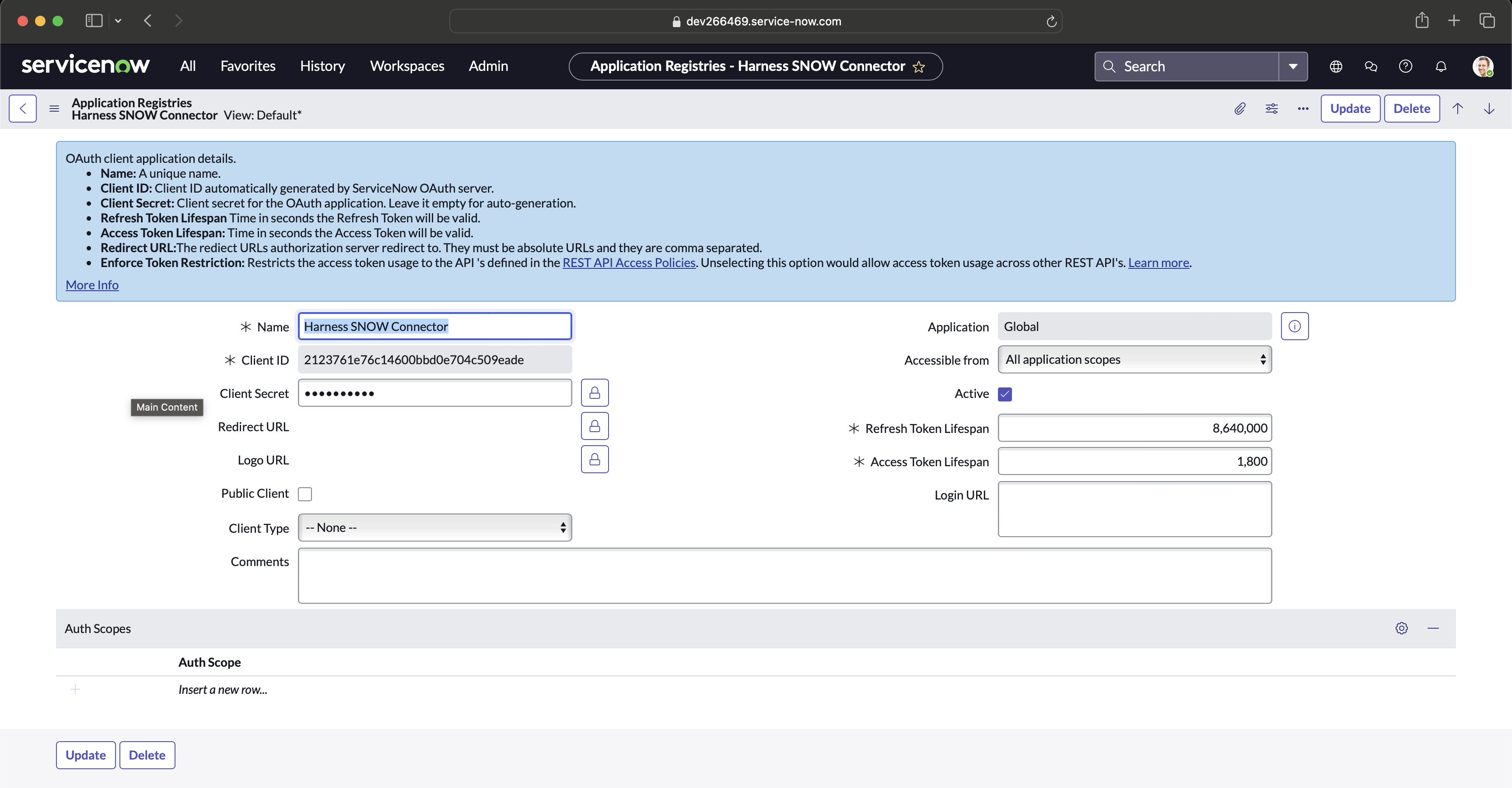
Generate the Refresh Token and Access Token
Use the following curl command to obtain the tokens:
curl --location --request POST 'https://<instance-host>.service-now.com/oauth_token.do' \
--header 'Accept: application/json' \
--header 'Content-Type: application/x-www-form-urlencoded' \
--data-urlencode 'grant_type=password' \
--data-urlencode 'client_id=b893bef11d034ea1a12d058a35ac98fa' \
--data-urlencode 'client_secret=********' \
--data-urlencode 'username=admin' \
--data-urlencode 'password=********'
OAuth Token Response Example
After executing the token generation curl command, the response will look like this:
{
"access_token": "KHFeW3Y-IabRcWGdSPKWop98o_EiFjgnvLtehQl1ULTfsqZ1xerrd-6GpUbf8GSJ0ss****o0StERjAdba3TbYrJaw",
"refresh_token": "lX18oGvfH5aph7YaiOBkKFvgQyCD5j7VFdh-kA4JpjPgk4MLcB0HdgN1-j-BoprYNuSw****LQEf0W5YIFxzQ",
"scope": "",
"token_type": "Bearer",
"expires_in": 1799
}
Creating the ServiceNow Connector in Harness
Now that you have all the required credentials:
- Client ID
- Client Secret
- Refresh Token
- Token URL (formed based on the example in the Harness DeveloperHub article)
You can proceed to create a ServiceNow Connector in Harness and test the connection. This step will require a Harness Delegate.
Testing the ServiceNow Connector with a Simple Pipeline
To verify the connector configuration, create a simple pipeline in Harness.
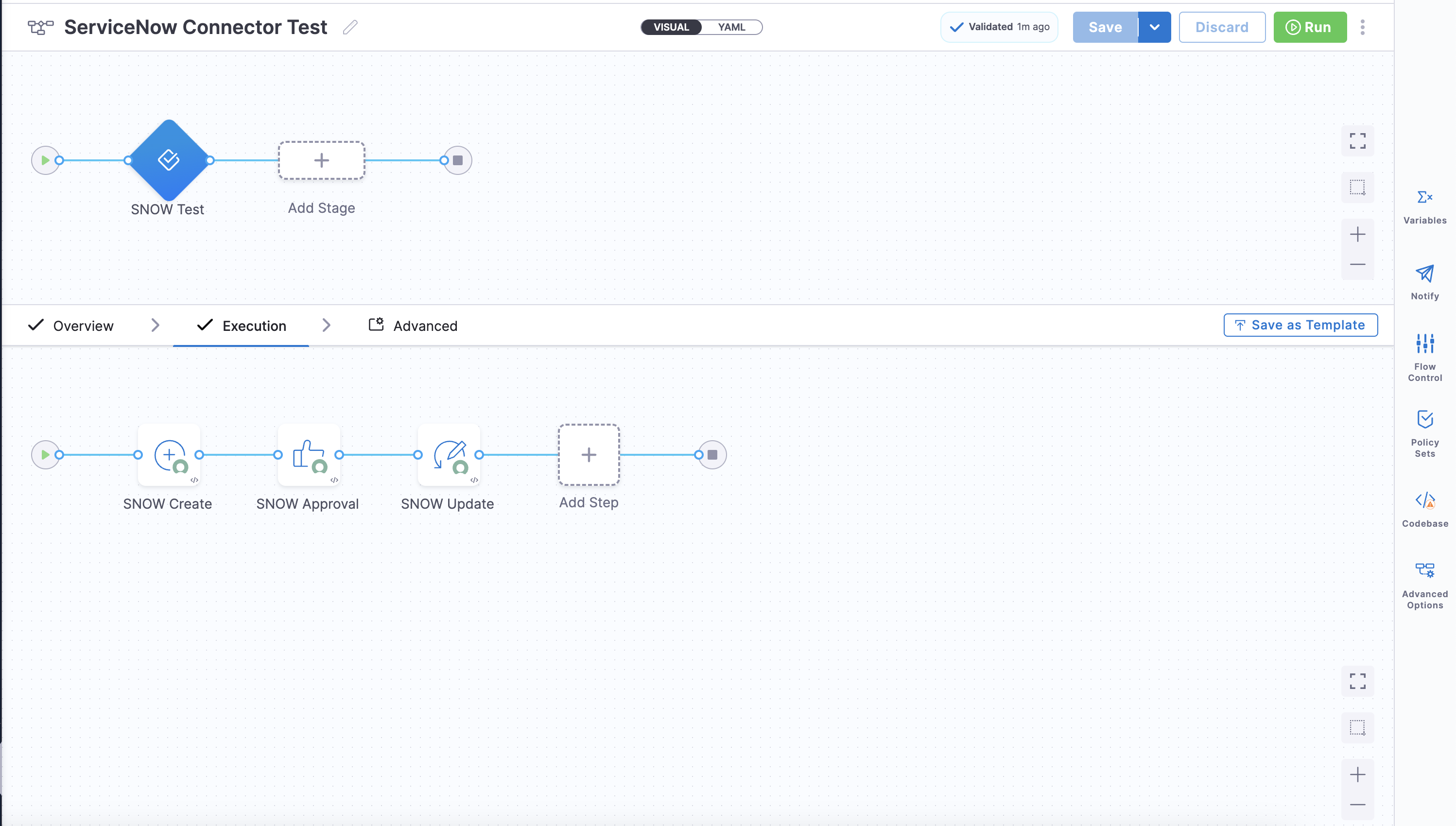
Below is an example YAML file for testing the connector:
pipeline:
name: ServiceNow Connector Test
identifier: ServiceNow_Connector_Test
projectIdentifier: InfiniteBlue
orgIdentifier: default
tags: {}
stages:
- stage:
name: SNOW Test
identifier: SNOW_Test
description: ""
type: Approval
spec:
execution:
steps:
- step:
name: SNOW Create
identifier: SNOW_Create
type: ServiceNowCreate
timeout: 5m
spec:
connectorRef: SNOW_Connector
ticketType: incident
fields:
- name: description
value: Testing Harness ServiceNow Connector
- name: short_description
value: Testing Harness ServiceNow Connector
createType: Normal
- step:
name: SNOW Approval
identifier: SNOW_Approval
type: ServiceNowApproval
timeout: 1d
spec:
approvalCriteria:
type: KeyValues
spec:
matchAnyCondition: true
conditions:
- key: state
operator: equals
value: Resolved
rejectionCriteria:
type: KeyValues
spec:
matchAnyCondition: true
conditions: []
connectorRef: SNOW_Connector
ticketNumber: <+pipeline.stages.SNOW_Test.spec.execution.steps.SNOW.ticket.ticketNumber>
retryInterval: 1m
ticketType: incident
- step:
name: SNOW Update
identifier: SNOW_Update
type: ServiceNowUpdate
timeout: 5m
spec:
useServiceNowTemplate: false
connectorRef: SNOW_Connector
ticketType: incident
ticketNumber: <+pipeline.stages.SNOW_Test.spec.execution.steps.SNOW.ticket.ticketNumber>
fields:
- name: state
value: "7"
tags: {}
This example pipeline performs the following actions:
-
Creates a new ServiceNow ticket: The pipeline creates an incident ticket in ServiceNow with specified fields, such as description and short description.
-
Approves the ticket: An approval step waits for the ticket to reach the desired state, such as "Resolved". If the conditions are met, the approval is granted; otherwise, it can be set to reject.
-
Updates the ticket status: Once approved, the pipeline updates the ticket status or any other specified fields to indicate completion or further action as needed.
These steps confirm that the ServiceNow Connector is properly configured and functional within Harness.